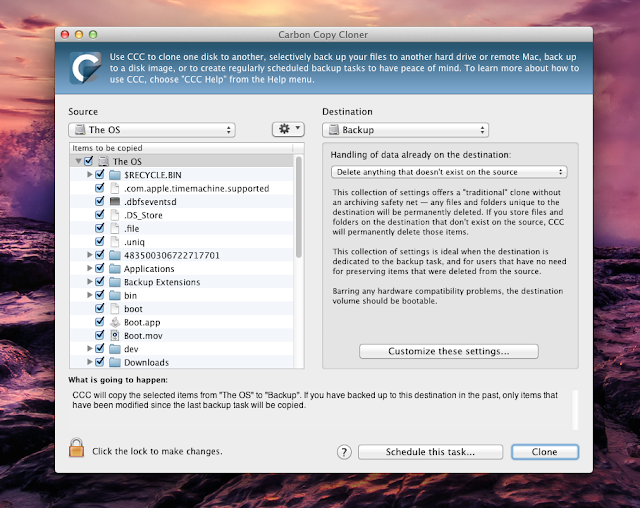Peace of Mind: Your Guide to Carbon Copy Cloner Backups
Remember that sinking feeling when your computer crashed and you realized you hadn't backed up your precious photos in months? Or that time a rogue software update wiped out your important work documents? We've all been there. In today's digital world, our lives are increasingly intertwined with our computers, making data loss a truly terrifying prospect. But what if there was a way to safeguard all your irreplaceable files and ensure you can easily recover them in case of disaster? Enter Carbon Copy Cloner.
Carbon Copy Cloner, often referred to as CCC, is a powerful backup utility specifically designed for macOS. It allows you to create bootable backups, essentially making a perfect replica of your hard drive on an external drive. This means that if your primary drive fails, you can simply boot from your backup drive and continue working as if nothing happened. It's like having an insurance policy for your digital life.
Developed by Bombich Software, Carbon Copy Cloner has been a trusted backup solution for Mac users for over two decades. Originally created as a simpler alternative to the built-in Disk Utility for cloning drives, CCC has evolved into a comprehensive backup tool with advanced features like scheduled backups, incremental updates, and file filtering. The core functionality, however, remains simple: create an exact copy of your data on another drive.
The importance of regular backups cannot be overstated. Hardware failures, software glitches, accidental deletions, and even theft can lead to significant data loss. A robust backup strategy, utilizing a tool like Carbon Copy Cloner, ensures that you can quickly and easily recover your data in any of these scenarios. It offers peace of mind, knowing that your precious photos, important documents, and cherished memories are safe and sound.
While Carbon Copy Cloner is a reliable tool, users occasionally encounter issues. These can range from permission errors to difficulties with specific hardware configurations. Thankfully, the Bombich Software website offers extensive documentation, troubleshooting guides, and a supportive user community to help resolve any problems that may arise. Understanding the potential challenges beforehand can save you time and frustration.
One of the key benefits of using Carbon Copy Cloner is its ability to create bootable backups. This allows you to continue working even if your primary hard drive fails. Simply connect your backup drive, restart your computer, and hold down the Option key to select the backup drive as the startup disk. You'll be back up and running in minutes. Another advantage is the flexibility offered by CCC. You can choose to back up your entire drive or select specific folders and files, giving you granular control over your backup process.
To create a backup with Carbon Copy Cloner, connect your external drive to your Mac. Open CCC and select your source disk (your Mac's hard drive) and your destination disk (your external drive). Choose a backup task, such as creating a bootable backup. Click "Clone" and let CCC do its magic. It’s advisable to schedule regular backups to ensure your data is always protected. You can set CCC to run backups automatically on a daily, weekly, or monthly basis.
A Carbon Copy Cloner backup checklist might include: Selecting source and destination drives, choosing a backup task, scheduling backups, verifying backup integrity, testing the bootable backup, and reviewing the CCC documentation for advanced settings.
Advantages and Disadvantages of Carbon Copy Cloner
| Advantages | Disadvantages |
|---|---|
| Creates bootable backups | Mac-only software |
| User-friendly interface | Can be resource-intensive during backups |
| Flexible backup options | Requires an external drive |
Best practices include: regularly testing your backups, using a dedicated external drive for backups, keeping your CCC software updated, excluding unnecessary files from your backups to save space, and storing your backup drive in a safe location. Examples of real-world scenarios where Carbon Copy Cloner has saved the day include recovering data after a hard drive crash, restoring a system after a malware attack, and migrating data to a new computer.
Common challenges include: slow backup speeds, insufficient disk space on the backup drive, and permission errors. Solutions include: optimizing your Mac's performance, upgrading to a larger external drive, and checking disk permissions.
Frequently Asked Questions include: What is a bootable backup? How often should I back up my data? Can I use CCC to back up to a network drive? How do I restore from a CCC backup? What is the difference between a full and incremental backup? What are the system requirements for Carbon Copy Cloner? How do I troubleshoot common CCC errors? Where can I find more information about using CCC? These questions and more are addressed in the extensive CCC documentation.
Tips and tricks for using Carbon Copy Cloner effectively include using the SafetyNet feature to protect against accidental data overwrites, taking advantage of the Task Chain feature to automate multiple backup tasks, and using the Disk Center to monitor the health of your drives.
In conclusion, Carbon Copy Cloner is an invaluable tool for safeguarding your digital life. It provides a simple yet powerful way to create bootable backups, ensuring that you can quickly recover your data in any disaster scenario. From accidental deletions to hardware failures, CCC offers peace of mind knowing that your valuable files are protected. While there are some potential challenges, the benefits far outweigh the drawbacks. By following the best practices and utilizing the available resources, you can create a robust backup strategy that will protect your data for years to come. Take the time to set up your Carbon Copy Cloner backups today – you'll thank yourself later. Don't wait until it's too late. Start protecting your digital world now. Visit the Bombich Software website to learn more and download a free trial of Carbon Copy Cloner. Investing in a reliable backup solution is an investment in your peace of mind.
Number coloring pages for preschoolers fun and learning
Navigating tahoe travel with us 50 webcams
Level up her eleventh birthday epic gift guide